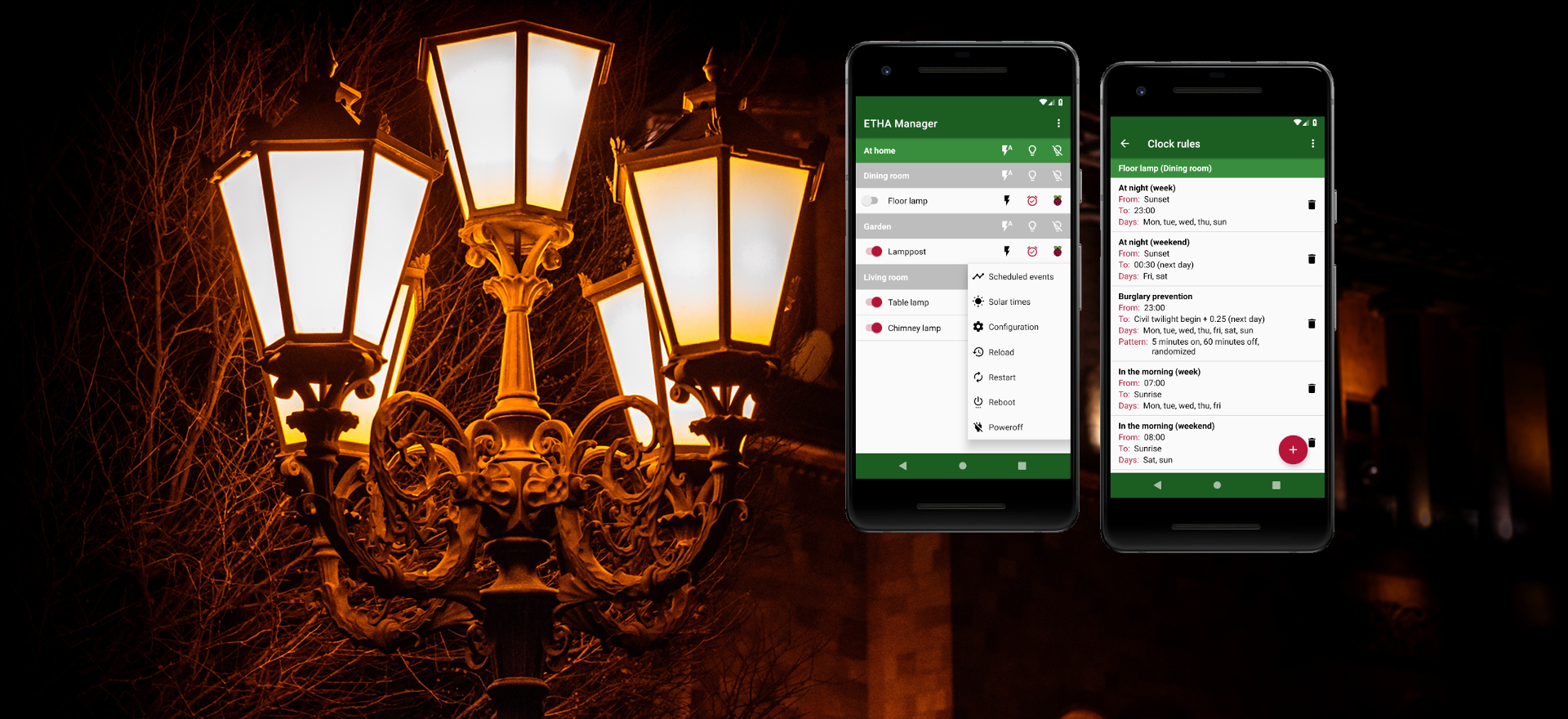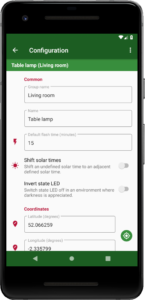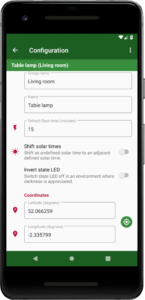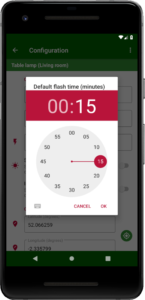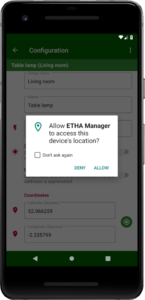You get to the configuration screen by pressing the ![]() button in the
button in the ![]() (
(Other options) menu. Here you can edit a subset of options of the configuration of the ETHA Light Switch Python program on the Raspberry Pi Zero W (see here).
Any changes to the configuration are only sent to the ETHA Light Switch when you press either the ![]() (Back) button of your device or the
(Back) button of your device or the ![]() (Up) button in the app bar. Pressing these buttons when no changes are made will not send anything to the time switch. Pressing
(Up) button in the app bar. Pressing these buttons when no changes are made will not send anything to the time switch. Pressing ![]() Discard changes
Discard changes![]() menu will discard all changes made.
menu will discard all changes made.
The options you can change are:
Group name
The name of the group to which this ETHA Light Switch belongs. This option is only visible if the time switch belongs to a group.
Name
The name of this ETHA Light Switch itself.
 Default flash time (minutes)
Default flash time (minutes)
The default flash time for this ETHA Light Switch. Clicking on this field opens a time picker dialog.
Here you can set the default flash time in hours and minutes. In the field ![]() Default flash time (minutes)
Default flash time (minutes)
 Shift solar times
Shift solar times
Indicates what to do when a solar time is not defined. Within 48.5° of the Equator, all solar times are always defined. Outside that range, not all solar times are always defined. There are moments of the year in certain places when only solar midnight and solar noon are defined. At some days in the summer in the far north, for example, the people living there never see a sunset. So at solar midnight (when the Sun reaches the lowest point in its orbit) it can be very clear.
More information about ![]() Shift solar times
Shift solar times
Invert state LED
The state LED is the LED that indicates the state of the time switch. The LED is normally on when the ETHA Light Switch Python program is running. This can be troublesome in certain environments (for example, a bedroom). Here you can inverse that: with Invert state LED turned on, the LED stays off (except when signalling things). See further here.
Coordinates
: Latitude (degrees)
Latitude (degrees)
and
 Longitude (degrees)
Longitude (degrees)
Here you can enter the coordinates of the location of your ETHA Light Switch. The coordinates are used, together with the date, to calculate the solar times. You can either enter the coordinates manually, or let your device determine the coordinates for you by querying the GPS location. For the latter option, press the ![]() button. Mind you, you will need to allow the ETHA Manager Android app permission to access this (if your device has Android 6.0 “Marshmallow” or higher):
button. Mind you, you will need to allow the ETHA Manager Android app permission to access this (if your device has Android 6.0 “Marshmallow” or higher):
Once you deny the permission, the ![]() button disappears until the next time you come to the configuration screen. If you tick
button disappears until the next time you come to the configuration screen. If you tick Don't ask again, the ![]() button disappears forever. You have been warned!
button disappears forever. You have been warned!
Clicking the ![]() button (and having allowed permission) changes the button to the progress bar
button (and having allowed permission) changes the button to the progress bar ![]() and starts GPS to determine the position of your Android device. This may take a little while. After some time you’ll see the
and starts GPS to determine the position of your Android device. This may take a little while. After some time you’ll see the ![]() Latitude (degrees)
Latitude (degrees)![]() Longitude (degrees)
Longitude (degrees)![]() button (it will revert back to
button (it will revert back to ![]() again).
again).